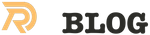When you’re working with an Expo managed React Native app upgrading is relatively easy, but it can be a bit daunting as lot’s of dependencies are used. In general the upgrade consists out of upgrading the expo stuff and upgrading the packages that are not actively managed by Expo. In my experience the upgraded project will also be faster to build. E.g. an Expo SDK 40.0 build is faster than the SDK 39.0 build.
Note: please commit stuff after changes so you’ll have a way to revert stuff if you encounter breaking changes in some of the deps.
- Upgrade Expo CLI The Expo CLI will do the most of the work upgrading the app, so update it.
- Upgrade Expo and Known Packages
Expo CLI can upgrade Expo and all packages that it knows about, respecting Expo’s specific version requirements.
expo upgradeupdates the version numbers inpackage.jsonand installs them afterwards to keep theyarn.lockin sync.
Make a note of the packages that weren’t upgraded by Expo. You should check the READMEs for those deps to determine what version is compatible with your new set of packages.
- Upgrade the Rest of the Packages Upgrade the rest of the deps.
- Major Upgrades yarn upgrade doesn’t upgrade packages to new major versions. Verify if there is anything not up to date, and if so, consider upgrading. Upgrading major versions might require a lot of changes to the source code.
Look out of major updates to unknown packages, that is red
lines where the package is in the list found in step 1.
yarn outdated 5. Sync Versions from yarn.lock I like being able to see the exact version of the packages that I have installed. syntcyarnlock can synchronize the versions from yarn.lock to package.json. Reinstall afterwords to write the updated version numbers back to yarn.lock, keeping the the file in sync with package.json.
npx syncyarnlock —keepPrefix —keepGit —keepLink —save
Revert the change to the “react-native” line in package.json before installing.
yarn install syncyarnlock should not change the version of react-native away from Expo’s specific one, but there seems to be a bug. Revert that line in package.json if is was modified. It should look like this:
{ // … “dependencies”: { // … “react-native”: ”https://github.com/expo/react-native/archive/sdk-37.0.1.tar.gz”, // … } // … } 6. Align @types Packages Definitely Typed packages don’t always follow the versioning of the main packages, so there are a few @types packages where this simply isn’t possible. When not, I grab the lastet @types package available.
Align the @types/ packages with the ones installed. Example: If react is on version 16.9.0 and @types/react is on version 16.8.something, I manually update @types/react to version ~16.9.0. The tilde will make sure to grab the latest 16.9.* version. Search for react-native@ in yarn.lock to finde the installed version of React Native.
This will require yet another around of installing, upgrading and sync’ing version numbers.
Update @types packages manually.
yarn install npx syncyarnlock —keepPrefix —keepGit —keepLink —save
Revert the change to the “react-native” line in package.json before installing.
yarn install && yarn upgrade Expo upgrading Expo upgrading Node packages Yarn
Related Posts
Quick Links
Legal Stuff