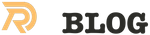By default, the Install Mac OS X Lion application is located in the Applications folder. If you have already installed Lion on your Mac, the Lion installer will be deleted and you need to download it again from the Mac App store. To download Lion again, hold the option key in your keyboard and then click the Purchases tab in the App store. You can now view the application and can download the installer again.
To install Mac OS X 10.7 (Lion) in a virtual machine using the Lion installer download:
In Fusion, from the menu bar, go to File > New. Choose Continue without disc. Drag and drop the Install Mac OS X Lion application onto the Use operating system installation disc or image drop-down menu. (The inner window frame highlights in blue, indicating that you can drop the file there). Or browse to the Lion installer located in your /Applications folder.
The drop-down menu changes to Install Mac OS X Lion.
Click Continue. Ensure Operating System is set to Apple Mac OS X and Version is set to OS X 10.7 64-bit then click Continue. If you wish to adjust any of the settings, click Customize Settings to specify non-default values for memory (RAM), CPU, hard disk size, etc. Click Finish.
The installation starts.
When prompted, select Reinstall Mac OS X and click Continue. Click Continue. Agree to the license agreement and follow the prompts to begin the installation. The Lion installer download additional needed components, then reboots. To install Mac OS X 10.7 (Lion) in a virtual machine using the Lion USB installer disk:
In Fusion, from the menu bar, go to File > New. Choose Continue without disc. Choose Create a custom virtual machine then click continue. Using the drop down menus, select Apple Mac OS X for the Operating System, and OS X 10.7 for the Version.
Note: Choose OS X 10.7 64-bit if you would like the 64 bit version.
Click Continue. If you wish to adjust any of the settings, to specify non-default values for the memory (RAM), CPU, or hard disk size, click Customize Settings. Click Finish.
You are presented with the VMware EFI boot screen.
Wait until the screen changes to the shell prompt, then type exit and hit enter. Connect your Lion USB install disk to your Mac. In Fusion, from the menu bar, go to Virtual Machine > Settings.
Note: If your mouse pointer does not move, press the control and command keys on your keyboard.
Select USB & Bluetooth, place a check next to the Mac OS X Install disk, then select Connect to VM from the dropdown menu. Close the Settings window. Click in the virtual machine window, then use the keyboard arrow keys to select Boot Manager. Press enter. In the Boot Manager screen, use the arrow keys to select EFI USB Device. Press enter.
The Lion recovery utility boots.
Select your language and press enter. Choose Reinstall Mac OS X and press enter.
The OS X installation begins. Once the installation is complete, VMware Tools must be installed in the guest. To do this, first eject the Mac OS installation disc image from within the new virtual machine. Then in the VMware Fusion menu click : Virtual Machine -> Install VMware Tools and follow the on screen instructions.
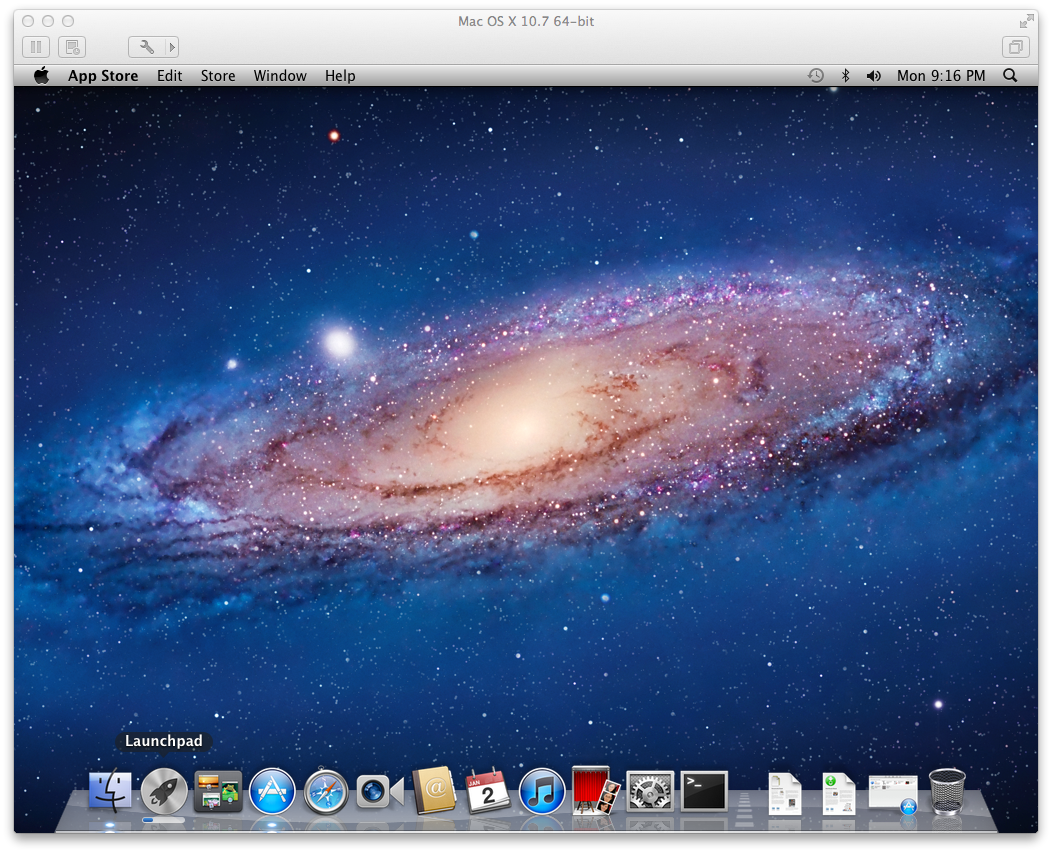
Related Posts
Quick Links
Legal Stuff