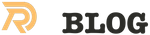We will save all the partitions entries (both primary and logicial ones which appear in the extended partition). In this example, we’ll be assuming that hda (the first IDE hard disk) is to be backed up.
First, we will save the MBR with DD (GNU convert and copy)
cd /root mkdir partition-backup cd partition-backup dd if=/dev/hda of=backup-hda.mbr count=1 bs=512
It will produce a very small, but very important file: 512 bytes of data. Now, we will save entries of the extended partitions:
sfdisk -d /dev/hda > backup-hda.sf
sfdisk is a tool provided with the util-linux package.
IMPORTANT: You should now put these files somewhere safe - copy them to a floppy disk (and take a copy of it!), or burn them onto a CD. Keep these files safe. Do not leave them on your hard drive - if there is a problem with the drive, you may not be able to access these files, and while your partition images won’t be wortheless, it will certainly be a lot harder to restore your data.
Restoring partition entries from the backup
Be careful, restoring is a dangerous action - it can destroy data! First, we will restore the Master Boot Record:
dd if=backup-hda.mbr of=/dev/hda
Then, here is how to restore extended partitions entries:
sfdisk /dev/hda \< backup-hda.sf
To finish, you will have to reboot your computer.
Using Partclone with an ext4-formatted partition
Without compression
To backup without compression:
\$ partclone.ext4 -c -s /dev/sda1 -o ~/image_sda1.pcl
To restore it:
\$ partclone.ext4 -r -s ~/image_sda1.pcl -o /dev/sda1
With compression
This time, backup with compression:
\$ partclone.ext4 -c -s /dev/sda1 | gzip -c > ~/image_sda1.pcl.gz
Note: For maximum compression use “gzip -c9”
Restore it:
zcat ~/image_sda1.pcl.gz | partclone.ext4 -r -o /dev/sda1
Whole system can be on a thumbdrive with clonezilla.…
Then for SWAP:
swapoff
mkswapfs /dev/sda5
swaponn
Restore:
swapoff /dev/sda5
dd if=backup.mbr of=/dev/sda
sfdisk /dev/sda\<backup.sf
zcat sda1.partclone.img.gz|partclone.ext4 -r -o /dev/sda1 5 Troubleshooting
It is possible that you see this message during the restore:
Failed to install grub
and that the system will not boot afterwards:
Grub 2
(I’ve had this with Ubuntu systems.)
The solution is to boot into a rescue system (e.g. Knoppix or the Ubuntu Live-CD) and install GRUB from the rescue system.
Once Knoppix or the Ubuntu Live system has started, open a terminal and become root:
Knoppix:
su
Ubuntu:
sudo su
In this example, I have one big partition (/dev/sda1) that also contains the /boot directory (the Boot column is marked with a star).
I will now mount that partition to the /mnt directory:
mount /dev/sda1 /mnt mount -o bind /dev /mnt/dev o bind -t proc /proc /mnt/proc
(If you have a separate /boot partition, e.g. /dev/sda2, you’d mount it to /mnt/boot after you have mounted /dev/sda1 to /mnt.)
Now we install GRUB as follows:
chroot /mnt grub-install --no-floppy “(hd0)”
This will give you the following error:
root@Knoppix:~# chroot /mnt grub-install --no-floppy “(hd0)”
You shouldn’t call /sbin/grub-install. Please call /usr/sbin/grub-install instead!
/dev/sda1 does not have any corresponding BIOS drive. \@Knoppix:~#
To overcome the error, run
chroot /mnt grub-install --no-floppy “(hd0)” --root-directory=/ --recheck
root@Knoppix:~# chroot /mnt grub-install --no-floppy “(hd0)” --root-directory=/ --recheck
You shouldn’t call /sbin/grub-install. Please call /usr/sbin/grub-install instead!
Probing devices to guess BIOS drives. This may take a long time. GRUB to (hd0) as (hd0)... finished. No error reported. is the contents of the device map //boot/grub/device.map. this is correct or not. If any of the lines is incorrect, it and re-run the script `grub-install’.
(hd0) /dev/sda \@Knoppix:~#
That’s it - now reboot...
reboot
... and don’t forget to remove the Knoppix or Ubuntu CD from the CD drive. If everything goes well, the GRUB error should be gone, and the system should boot without any problems.
Related Posts
Quick Links
Legal Stuff