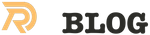Time Machine is great for everyday backups and simple file restores, but it only gives you the ability to restore your system after reinstalling OS X. It literally takes forever to restore a complete timemachine backup to a new mac. But what if disaster hits, and you don’t have this kind of luxury? A full clone of your Mac’s hard drive can really help get you back up and running in a matter of minutes. Read on to find out how to make a bootable clone of your Mac’s main hard drive and come back from a data disaster.
What You Need: External drive as large as your internal drive (USB or FireWire) Carbon Copy Cloner (around \$ 40,-)
To begin, connect your external drive and open Disk Utility (located in Applications/Utilities/). Once opened, click on your drive in the sidebar, and click on the Partition tab.
Ensure that “1 Partition” is selected from the drop-down menu labeled “Partition Layout”. Next, specify a name, and select “Mac OS Extended (Journaled)” from the Format drop-down menu. Finally, click on the Options button near the bottom of the window.
In the new dialog, ensure that “GUID Partition Table” is selected, and then click the OK button. This setting will enable the disk to be booted from.
Click the Apply button to apply the partition changes; you will be prompted to accept the changes by clicking on the Partition button in a pop up dialog. After a few minutes, the drive will be reformatted, and the partition changes will be applied.
- Clone that drive!
Related Posts
Quick Links
Legal Stuff